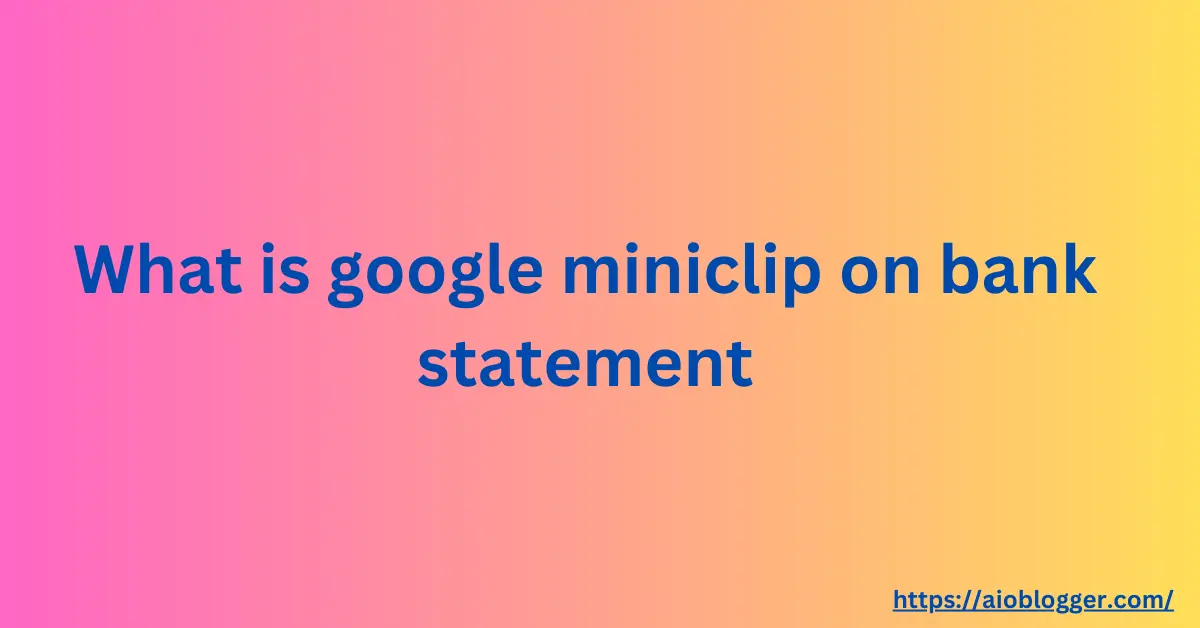Walmart is a major retail giant, and millions of people shop at its stores and online platforms every day. When you make a purchase at Walmart, it appears on your bank statement in various ways. Understanding these transactions is essential for managing your finances and ensuring accuracy in your records. This article will cover several aspects related to how Walmart transactions appear on bank statements, handling charges, and tips for safe shopping.
How Walmart Transactions Appear on a Bank Statement
When you make a purchase at Walmart, the transaction will show up on your bank statement. Typically, you will see a description that includes “Walmart” followed by a store number, location, or online identifier. For example:
“Walmart 1234 Anytown USA”
“Walmart.com Order #123456”
These descriptions help you identify where and how the transaction occurred.
Here are a few ways Walmart transactions might show up on your bank statement:
- “WMT*”: This is a common abbreviation for Walmart. It might refer to an in-store purchase, an online order from the Walmart website, or a payment made to your Walmart credit card.
- “WALMART”: Similar to “WMT*,” this label could represent a transaction with Walmart, including in-store purchases, online orders, or payments to your Walmart credit card.
- “WAL-MART”: This version of the Walmart name might also appear on your bank statement, indicating a transaction with the company.
- “WALMART.COM”: If you made an online purchase from the Walmart website, this label will likely indicate that transaction on your bank statement.
- “WALMART CREDIT CARD PAYMENT”: If you made a payment to your Walmart credit card account, this description might appear on your bank statement.
Handling Walmart Bank Charges
If you notice a charge from Walmart on your bank statement that you do not recognize, it’s important to act quickly. Start by reviewing your recent purchases and checking if someone else with access to your account made the purchase. If you still can’t identify the charge, contact Walmart customer service or your bank to dispute the transaction.
Typical Descriptions of Walmart Purchases
Walmart purchases on bank statements can appear with various descriptions:
In-store purchases: “Walmart Store #1234 City, State”
Online purchases: “Walmart.com Order #123456”
Gas station purchases: “Walmart Fuel #1234 City, State”
Grocery pickups: “Walmart Grocery City, State”
Each description helps pinpoint the nature and location of the transaction.
Differentiating Between Walmart Store and Online
Transactions
It’s crucial to distinguish between in-store and online transactions:
In-store purchases will usually include the store number and location.
Online purchases often feature the website and an order number.
This differentiation helps in verifying the nature of the charge and its legitimacy.
Tips for Safe Shopping at Walmart
To ensure safe shopping at Walmart:
Monitor your bank statements regularly.
Use secure payment methods like credit cards or mobile payments.
Avoid sharing your payment information with others.
Enable alerts for transactions to detect any unusual activity promptly.
Contacting Walmart for Transaction Clarifications
If you need clarification on a Walmart transaction, contact their customer service:
Visit the Walmart Help Center on their website.
Call the customer service hotline.
Use the live chat option for immediate assistance.
Provide details like the transaction date, amount, and description to expedite the process.
Understanding Walmart Transactions on Your Bank Statement
Carefully review each Walmart transaction on your bank statement:
Verify the date and amount against your receipts.
Look for any unfamiliar charges.
Check if the description matches your recent activities.
If you spot any discrepancies, contact Walmart or your bank immediately.
Understanding Unknown Walmart Charges
Unknown Walmart charges can be alarming. Here’s how to handle them:
Cross-check your purchase history.
Verify if any family member used your card.
Contact Walmart for detailed information about the transaction.
Dispute the charge with your bank if you suspect fraud.
Walmart+ Payment Methods
Walmart+ is a subscription service offering benefits like free delivery. Payment methods accepted include:
Credit and debit cards
Walmart gift cards
PayPal
Ensure your payment method is up-to-date to avoid service interruptions.
Updating Walmart+ Payment Method
To update your payment method:
- Log into your account if asked.
- Go to Walmart+.
- Click on Manage Membership.
- Locate the Payment Method section.
- Click Change to add or update your payment information.
Check for email notifications from Walmart.
Update your payment details promptly to avoid losing access to benefits.
Change Billing Date
If you need to change your Walmart+ billing date:
Log into your account.
Go to subscription settings.
Select a new billing date that suits your schedule.
To Change Your Billing Date
You have the option to adjust the billing date for your Walmart+ and InHome memberships. If you modify your Walmart+ billing date, the InHome billing date will be updated as well.
However, you cannot change your billing date under the following circumstances:
- During a trial period
- Within 48 hours of your current billing date
- If you’ve already changed it five times within a rolling 12-month period
- If your InHome billing date is currently different from your Walmart+ billing date
To view your billing dates, check the “Manage Membership” section. Note that if you have Paramount+ with Showtime through Walmart+, this also applies.
Examples of changing billing dates:
From the 1st of the month to the 15th.
From the end of the month to the middle of the month.
Adjusting the billing date can help manage cash flow better.
Annual Membership
Current billing date: January 15 New billing date: May 4
You can select a new billing date up to 364 days from your current billing date.
The payment due on May 4th will include the annual fee and the prorated amount for the period between January 15 and May 4.
All subsequent bills will be due on May 4 unless you choose a different date.
You are allowed to change your billing date up to five times within a 12-month rolling period if you have a monthly or annual plan.
To change your billing date, visit the Manage Membership page and make the change at least 48 hours before your next billing date.
Base Plan Example: “WMT PLUS JAN 2024”
Plus Up Example: “WPLUS Showtime Jan 2024”
Handling Unrecognized Walmart+ Charges
If you come across Walmart+ charges on your credit or debit card that you don’t recognize, it could indicate a compromised card. For immediate assistance, use the “Chat with us” button. When prompted, type “Unauthorized Charges” in the chat window.
Walmart+ Refund Policy
We’re not able to offer refunds on Walmart+. See the Walmart+ Terms of Use for more information.